
01. OVERVIEW
About Focus Brands
Focus Brands is a food franchisor company owning 7 different well-known restaurant and snack brands with a total of over 5,000 stores in more than 50 countries around the world. This means that the employees deal with large amounts of data every day. Thus they needed a centralized tool for the employees to access.
Problem
Focus Brands established its own business intelligence (BI) tool based on Microsoft Power BI a few years ago.
However, according to Focus Brands’ BI team, the tool is still suffering from a low adoption rate. This means the employees aren't using the tool to its full potential. Thus, the goal of this project was to identify the factors contributing to the low adoption rate and propose suitable changes to the BI tool to tackle the issue.
My role
-
Conducted semi-structured interviews to gather user needs
-
Ideated solutions to address the user needs
-
Conducted semi-structured evaluation interviews
-
Final design iterations
Duration
August 2018 - December 2018
Project Team
Anusha Vasudeva | Thanawait Prasangpongchai | Yangxin Xue | Xinhui Yang
Tools
Sketch, Adobe XD, Balsamiq Mockups
TL;DR
Goal
Increase the adoption rate of Focus Brand's BI tool by making it a more intuitive tool and a more reliable data source.
Problem space
Pain points and goals identified from user research:

Steep learning curve

Wearisome compilation of data for presentations/reports

Confusing navigation schemes

Lack of trust on tool's data

Overwhelming data

Tedious data sharing processes
Solution
01. Onboard users easily and effectively

What & Why?
Questionnaire to gather data for a customized dashboard.
Tutorial to familiarise users with the capabilities of the tool
02. Provide an organized and customized dashboard tailored to user's goals

What & Why?
Organized dashboard with clear navigation labels and structure
Customized and clutter-free dashboard shows data only relevant to users' goals and work.
Insights are generated for the user depending on the data on his dashboard aka workspace
User can add and track goals straight from the dashboard

03. Ability to annotate and export in a few clicks

What & Why?
Annotate graphs within the tool
Save and Copy images of graphs and/or raw data in any format
04. Empower users with info on data source and a stand-by tech support

What & Why?
Time and date of update is explicitly shown for every graph and/or data item
Source from where data was pulled is also shown for every graph
Specific data can be watched/tracked within the tool and tool notifies in case of peculiarities
Users can seek help from the BI tech team at any time

Process

Research
Surveys
Semi-structured interviews
Competitive analysis
Field research
Affinity diagramming

Ideation
Need analysis
Brainstorming

Design
Low fid prototypes (3 concepts)
User feedback
Mid fi prototype (chosen concept)

Testing & Iterations
Feedback on mid-fi prototypes
High-fi prototype
Expert evaluation
Usability analysis
02. USER RESEARCH
Research Overview
In order to understand the target user group, the user needs, and the pain points, we sent out surveys to the employees at Focus Brands, conducted semi-structured interviews (user and stakeholder interviews) and contextual inquiries about their experience with the existing BI tool.
The aim of this research was to answer some of the initial questions such as -

Who
Who are the users of the BI tool aka the target user group for the tool
How
How does the BI tool cater to the user's needs currently?

When

How frequently is the BI tool currently being used?
The research also aimed at identifying the user's pain points and in answering some of the pressing questions such as, what are the issues within the Bi tool that we should be eventually targeting.
Surveys
We started off by listing out all the questions that we needed answers for. For example, demographics, their role in the company and their interaction with the tool, their dependency with the folks who use the tool if they themselves don't use the tool, etc.

Snapshot of the initial survey planning (Questions and their rationales to decide the priority and/or the need for a question).
We then sent out the surveys to the employees at Focus Brands to be filled online. We were expecting to gather some quantitative data to validate the qualitative data that we were about to gather through interviews, inquiries, etc.



Semi-structured interviews
The semi-structured interviews were a good way for us to understand their interaction with the BI tool or lack thereof. It also gave us more opportunities to probe further into areas that needed more attention.
The main aim was to understand -
-
What Business decisions were made using the BI tool?
-
What data was being accessed or what was not?
-
How did they make sense of the data (visualization)?
-
How was the data being used?
-
How was this data shared internally and externally, etc?
We conducted 2 on-site and 2 remote semi-structured interviews.
Contextual inquiries
These inquiries were a good way to eliminate the Hawthrone effect. We got to see first-hand how they used and interacted with the BI tool. This gave us more insights into the pros and cons as we were both observing and probing them further when needed as the users went about using the tool.
The main aim was to understand -
-
Where and how do they look for data on the BI tool?
-
Day-to-day work: How are they reacting to the flow of the process, the complexity in completing their tasks, etc.
We conducted 2 on-site contextual inquiries.

One of the contextual inquiries sessions in progress
Affinity mapping
In order to consolidate all the data that we had thus far collected from our qualitative research, we created an affinity map. Through this, we were able to identify the target user group, the user needs, and their pain points.

A snapshot of the affinity map we drew out for data analysis
03. DATA FINDINGS
First up, we identified the three main target user groups who were involved in this project.
1. Primary user group
The 'Off-premises' team of Focus Brands. (For the scope of this project, we narrowed down the user group from all the teams in Focus Brands to just this team).
2. Secondary user group
The Field Business Consultants (FBCs). They work closely with the Off-Premises team and are responsible for helping franchises with the stores they own.
3. Stakeholders
The team is responsible for the development and maintenance of the BI tool.
User needs
The semi-structured interviews and inquiries gave us a clear breakdown of the user needs. They are -
.png)
Measuring and understanding business performance
-
Employees need to understand the track company's business status.
-
They also need to track the brands' performance
.png)
Making business decisions
-
Depending on their role in the company, the employees seek data from the BI tool to make business decisions.
For example, restructuring marketing campaigns, changing the menu for catering, etc.
.png)
Communicating data internally and externally
-
Employees need to communicate with the internal teams and/or with the external vendors to accomplish collective goals.
.png)
Making presentations and reports
-
Employees need to compile data into reports and/or presentations to communicate ideas internally with the team or with the external stakeholders
User pain points
We also identified the pain points through observation and interviews. They are -
.png)
Confusing navigation schemes
Navigating the tool was confusing.
.png)
Overwhelming data
Some data was irrelevant to the user's work and also too much information was presented on a single view
.png)
Presenting data
Compiling data for a presentation by gathering different data points from various pages is tedious.
.png)
Sharing data
Data from the tool is not directly shareable due to lack of format conversions
.png)
.png)
Learnability of the tool
According to the participants, the tool has a steep learning curve.
Reliability and availability of the tool
Inconsistencies in data within the tool make it difficult to trust the tool
04. IDEATION & DESIGN ITERATIONS
Based on the design goals mentioned above, we came up with a bunch of ideas to tackle the pain points and the user needs. We evaluated these ideas depending on the feasibility and its effectiveness in targetting the problem space. We narrowed them down, grouped them into the below buckets and started prototyping them.
Reduce cognitive load
.png)
Facilitate communication
.png)
Build user's trust on the tool
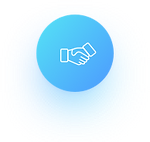.png)
4.1. Low-fi prototypes - Iteration 1:
Reduce Cognitive Load
Idea #1
1. Goal-based BI where the user can set and track goals.
2. Search functionality where the user can look for information easily.
.jpg)
My goals screen
.jpg)
Goal summary
Create a new goal

Explore data

Setting graphs as goals

Idea #2
Quiz for the user at the time of onboarding to customize his/her home dashboard.

Questionnaire to understand user's work

Customized dashboard after the questionnaire is answered
Idea #3
A tutorial at the time of onboarding a novice user to explain the dashboard and onboard the user easily.

Tutorial to introduce the dashboard
4.1. Low-fi prototypes - Iteration 1:
Facilitate communication
Idea #1
1. Provide provision to add annotations to graphs before sharing/exporting them.
2. Provide a feedback form feature that is sent to the BI team.

Exporting graphs

Feedback to the BI team
Idea #2
1. Adding multiple graphs to a 'clipboard' that can be shared with the team.
2. A feature that lets the user inform/request missing data from the dashboard.

Export graphs & get info about data
Idea #3
1. Sharing dashboards with the team directly from the BI tool
2. Support feature to request additional data and contact the BI team.


4.1. Low-fi prototypes - Iteration 1:
Build user's trust with the tool
Idea #1
1. Provide information explicitly about the data source.
2. Provide the time and date of the data's last update on the dashboard.

View graph details
Idea #2
1. Notifications in case of peculiarity in the user's preferred data.
2. Filter data according to the data source.





In short ...



4.2. Feedback on Low-fi prototypes
We had a total of seven participants. They are all employees at Focus Brands. Six of them are members of off-premises team or Field Business Consultants (FBCs), who are the target user group of our project. The other participant is from the BI team and is the stakeholder of the project. All participants use the BI tool but their expertise of the tool varies.
The data was organized by categorizing it according to the questions asked in the feedback sessions. In this way, we could clearly see the different comments, from all the participants, on each feature or element.



4.3. Mid-fi prototypes - Iteration 2
From the feedback that we gathered, we developed a medium-fidelity wireframe to incorporate the findings. The focus was to introduce the concepts to the target user group better and the fidelity to be just enough to gather feedback. The features that we incorporated in this design are explained in the following scenarios:
1. Onboarding quiz for a first-time user
-
When a user logs into the dashboard for the first time, the system will prompt the user with an onboarding quiz to help them customize their homepage.
-
The user will then see data on his/her home dashboard relevant to them. He/she will also be able to select more data to be pinned to the home page.
-
When completed, the system will show a quick tutorial overlaid on their homepage showing briefly how to navigate the tool.

2. Exploring data and Home Dashboard Customization
-
Users have two ways to navigate to a chart they need in the BI tool: browsing and searching. To browse, they can click on “Explore Data” on the left. The system will then show categories of dashboards existing in the system. The data hierarchy is arranged in the same way as the existing BI system.
-
For a keyword search, they can do so with the search box in the top navigation menu. The system will then show a list of related charts. The user can click on the top-right context menu to perform different actions. They can view the chart in detail, change visualization style between graphs and tables, and also pin them to the home dashboard. These actions can also be done by dragging the chart into specific areas of the page. With the table view, users can also get information about how each column is calculated by hovering on the data in that column.
-
When a chart is pinned to the home dashboard, users can also drag them around to organize the workspace.

3. Goal Tracking
-
Users can click on “My Goals” on the left navigation menu to see their current goals. They can also see the progress graph of the current goal as well as charts containing data related to the goal. These charts are automatically suggested by the system according to the correlation value between the data and their goal. Users can also pin a chart they find useful to this area with the chart’s context menu shown in the last scenario.
-
To set a goal, users can click on the top-right “Set new goal” button. Filters will then be shown for the user to provide more details. The user can also add their coworkers to this goal. This is to support the corporate structure of having goals as a team (called KPIs) rather than individual goals.
-
When the goal is achieved or the system observes a significant change in data related to the goal, the user will be notified on the top-right notification area of the screen.

4. Making presentations
-
When a user wants to use a chart in their presentations, they can use the context menu of each chart to copy the chart image and paste it directly to the presentation.
-
If the user wants more control on the image, they can select the “Export for Presentation...” option in the context menu or drag the chart to the area for this action on the right. The system will then let them adjust the image size as well as annotate on the chart itself before exporting. There will also be a button to export raw data in table format for users who want more flexibility.

5. Data sharing
-
Similar to exporting for presentation, the user can drag a chart to the right to share it with others.
-
They will be able to annotate the charts, select recipients, and write a message before sending it.
-
The receiver will be notified as a notification on the top-right corner of the screen when the message arrives.

6. Making data comparisons
-
The user can drag charts to “My Clipboards” where they can create “Clipboards” for comparing charts side-by-side.
-
When a chart is dropped on “My Clipboards”, the system will ask the user which clipboard they want to paste the chart to.
-
The charts will then be displayed on the clipboard where they can also share with others or export each clipboard for presentations.
7. Contacting the BI team for help
-
When the user wants to send a message to the BI team, they can click on “Support” on the left navigation menu.
-
They can also drag a chart that they want help with to the Support area as well.
-
The system will then show the support page where they can select message type (bug report/help request/data request/other), type the message and attach a file they want to send to the BI team.
-
The user can also keep track of their older cases in the 'Case History' section of the page.

4.4. Feedback on mid-fi prototypes
There were three participants for the feedback sessions of the wireframes. Two of them are Focus Brand’s employees in the Off-Premises team from different restaurant brands. The others were from the BI team.
The participants were asked to perform tasks in order to gather feedback on the features that we came up with. The participants were also asked to answer a few questions on completion/non-completion of the tasks.
Feedback highlights
1. Most of the features had positive reactions from the user. From the concept of an onboarding quiz to pinning charts to the home dashboard, the participants felt that it was helpful and easy to use.
2. The search bar at the top of the page went un-noticed by almost all participants.
3. 'Drag and drop' functionality was not intuitive to the users. This in fact caused a lot of confusion.
4. Data pinned to the home dashboard changes as the work of the participant changes which in turn changes the goals of the user. The current design doesn't support that classification or prioritization.
5. Users didn't understand what a clipboard did. The wording confused the user. Hence, most of the participants didn't try the feature.

05. FINAL PROTOTYPE
We designed a high fidelity prototype incorporating all the feedback from the previous evaluation sessions. We incorporated changes (as highlighted in the feedback points) to the existing features and also enhanced the look and feel of the prototype.
Click on the prototype below to interact with it or click on the link.
06. Evaluation & Outcome
We had to rely on usability tests and expert evaluation to assess the success of the product as this couldn't be implemented by Focus Brands by the time of completion of the course.
We conducted a total of 6 usability tests. The users were given 8 tasks to complete to help us gather feedback on the various features of our design. On completion of each task, we asked the participants to rate the design on its ease of use and utility. They were also presented with a System Usability Survey (SUS) in the end to help us get a benchmark of the overall usability of the design.
We conducted 3 expert evaluations with the experts being the second year masters HCI students at Georgia Tech. They were asked to evaluate our design on Nielsen’s 10 Usability Heuristics for User Interface Design.
.jpg)
One of the usability test sessions at the Focus Brands headquarters

One of the expert evaluation sessions
Results

Feedback & potential solutions
1. Users did not use 'Explore Data' to get to the charts that didn't exist on the home dashboard. The meaning of the term 'Explore data' was not apparent to them.
Potential solution: Rename 'Explore Data' to 'All data', so that user knows that he can find all data by going to that tab.
2. The biggest issue for us was with the 'clipboard' feature. Some participants didn't understand how it worked and the rest assumed it worked like the customized dashboard since it was on the left navigation bar.
Potential solution: Remove the comparison feature from the navigation bar and only include in the options of the context menu for a graph/data. When the user clicks on the menu and chooses 'compare', he will be able to compare with the graphs/data that he has pulled for comparison.
3. While sharing data, users expected their outlook mail or their default mailing service to open up. They didn't expect an inhouse sharing system. They also wanted an email to be sent to them when they raise a support request with a case id.
Potential solution: Add both functionalities.
07. NEXT STEPS
1. Incorporate the design changes that were gathered from the usability tests and expert evaluations.
2. Add navigation cues like back buttons and breadcrumbs to guide the user effectively.
3. Enhance the visual aesthetics of the existing design in terms of typography and color palette.
.png)
.png)
.png)
4. Gather metrics on how this revamp increased the efficiency of the user's workflow by studying how long the user takes to complete certain benchmark tasks.
08. IN RETROSPECT
This was my first stint at designing for a large enterprise and I was extremely glad to have learned a lot about working alongside engineering throughout the design process, working with technical limitations and also with multiple stakeholders and teams.
While these were my takeaways from this project, when I look back, I would've done a few things differently -
1. How do we measure 'adoption' rate?
This one is definitely tricky. The adoption rate is measured over time, right from the user understanding to use the tool to the user coming back to the tool. I would've conducted an initial analysis by logging benchmarks times for completing tasks with the existing tool and then conducted the same analysis with the tool over a short period of time, say 2-3 weeks. This is to identify the drop rate, the points at which the user drops off, intuitive v/s non-intuitive features etc.
2. Information Architecture of the context menu
I would've researched the user needs a little more through card sorting to analyze which of the options the users access frequently and which option is more important to them when compared to the users. This would've increased the 'efficiency' aspect of the design. This would've also helped me to understand the users' mental model before grouping the actions together.
3. Grouping dashboards on 'home dashboard'
I think the current design adds a constraint in the sense that there is no way for the user to group some of the related work together. In order to make his workflow seamless, I would've added the option to group dashboards/data together. Also, have an option to open them as different tabs to maintain a cleaner and clutter-free workspace.
